Empowering Business Efficiency with Trusted Cash Management Solutions
At Cashmaster, we go beyond cash counting. Our innovative money counters and cash management solutions drive accuracy, boost productivity, and secure your operations—empowering your business to thrive. Discover Cashmaster’s solutions, where cutting-edge technology aligns with trust, integrity, and excellence.
Our Clients


How Can Cashmaster Help Your Business?
Experience the difference with our solutions that deliver real results. From saving time to enhancing security and boosting productivity, our products are designed to elevate your business operations.
Time Savings
Save up to 90% in time on daily cash management tasks.
Driving Loss Prevention
Reduce cash losses by up to 62% with advanced security features.
Accuracy
Achieve near-perfect accuracy, minimising counting errors and discrepancies.
Why Cashmaster?
With over 40 years of experience, Cashmaster is a leader in the cash management industry, offering advanced technology that optimises operational efficiency. Our solutions are known for unmatched accuracy and intuitive design, trusted by businesses worldwide. With over 250,000 machines sold globally, we’re committed to delivering cash management solutions that work.
Superior Hardware
Engineered in the UK to meet industrial standards, our durable hardware is designed to perform for years under intensive use in retail and hospitality environments.
Advanced Software
Our intuitive, secure software delivers unmatched functionality and efficiency, with regular updates to adapt to evolving business needs.
Tailored Approach
We customise solutions to fit your specific requirements, ensuring a perfect match for your unique business needs.
Boosting Efficiency with Cashmaster One Technology
Cashmaster One money counters provide reliable solutions for your cash management needs, ensuring that every aspect of counting and reconciling cash is handled with precision, ease of use, and efficiency.
Happier Staff and Better Profit Margins
Cashmaster’s solutions have transformed cash management for businesses globally, reducing cash losses, improving efficiency, and optimising operations.
Client Testimonials

Our staff are very happy with the Cashmaster One Max devices. The daily cash counting tasks have become much easier.
CFO

The training and functionality of the scales are simple and efficient. Managers were reluctant to revert to any manual system.
Operations Manager

Cashmaster One Max has reduced the time we spend counting cash and organizing cash pick-ups, freeing up time for customer-focused tasks.
Senior Operations Manager
Latest Blog Posts
Stay informed with industry insights, product updates, and expert advice on cash management solutions that make a difference.
Find Your Perfect Cash Management Solution
Ready to see how our tailored cash management solutions can transform your organisation? Book a consultation with our experts to get personalised advice and find the perfect fit for your needs.
